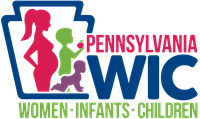You must be a registered user to utilize most Vendor Assistant features. If you do not have an account, you will need to register first. To register you just need to complete a three-step process to access the secure areas of this site, including the application for PA WIC vendor authorization. The three main steps in Vendor Assistant account registration process are detailed below.
To become a registered user for a vendor assistant account you will need your business entity's Tax Identification Number (TIN) and a valid email address. For assistance with registering, please utilize the Contact Us tab.
If you already have an account, please log in. The registration steps below are for new users.
Enter Your Tax ID
Vendor Assistant uses your business organization’s federal tax ID number (TIN) to identify stores’ owners.
Enter Your Email Address
Vendor Assistant uses your email address as your user ID and for communications.
Confirm Your Email Address
Vendor Assistant sends a confirmation link to your email address.
This ensures it was typed correctly. Allow up to ten minutes for the email-confirmation message to arrive. If you do not find it in your Inbox, check your Spam or Junk Mail folders.
Simply click or tap the link in the email message to confirm your email address and gain access to Vendor Assistant.
Please check your email.